When you load custom code onto your Little Robot Friend, it may no longer connect with the Little Robot Friends App. In order for you to restore this functionality, the robot must be reset to the default code.
Below are the steps you can take to reset the robot to default code.
Open up the Arduino application on your computer. If you’re on a Mac, it should be in the Applications folder. If you are on a PC, it’s in your Programs list in the Start Menu.

Confirm your board selection to be Little Robot Friends.
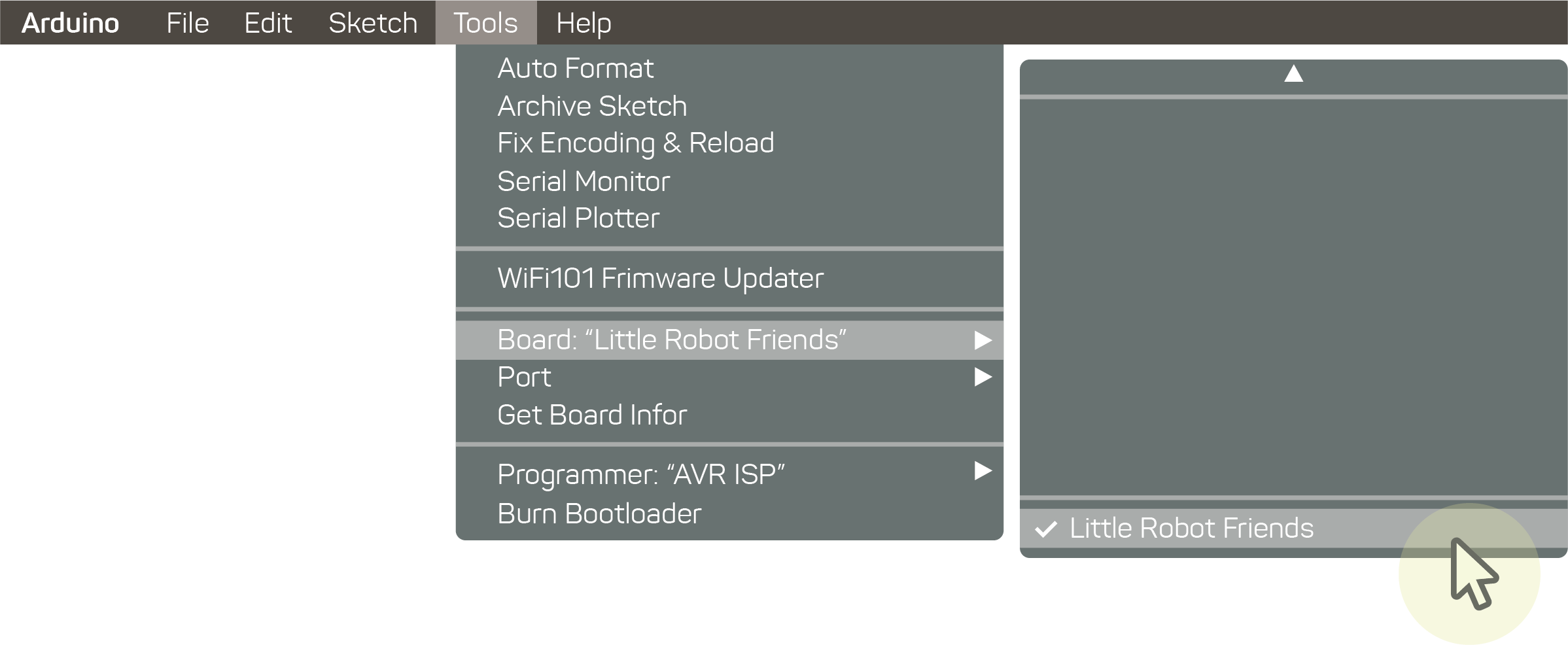
Confirm your port selection to be Little Robot Friends.
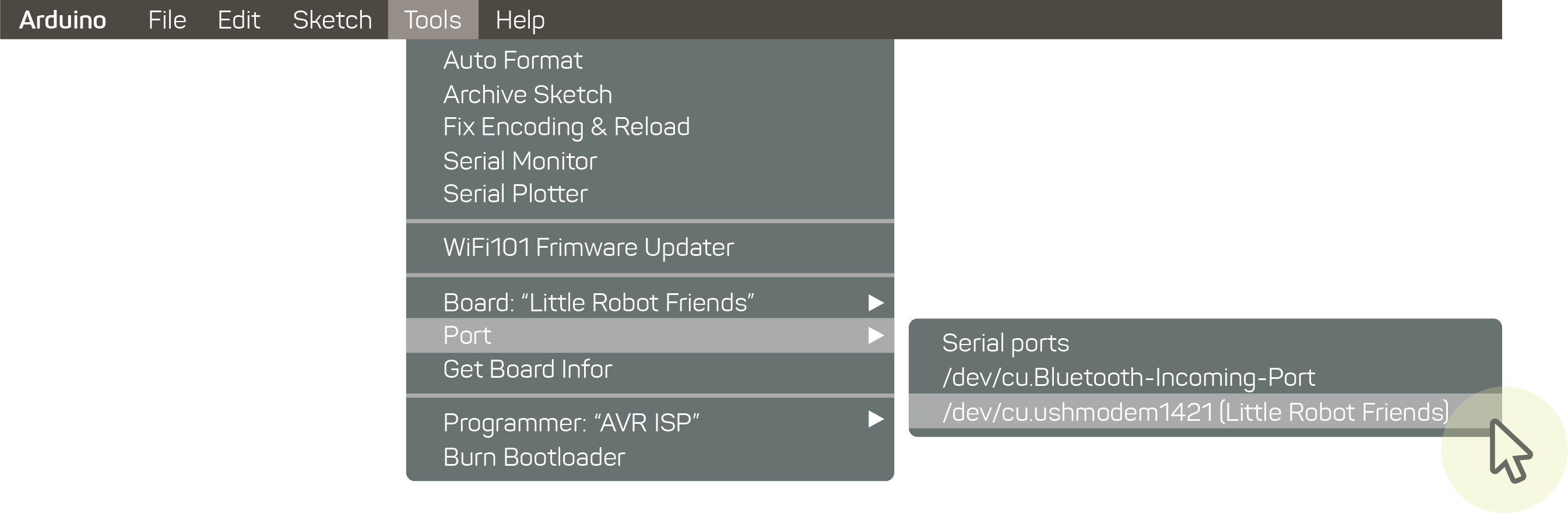
Open the 1st example in the Little Robot Friend Example collection. “LRF_01-SetupAndLoop”
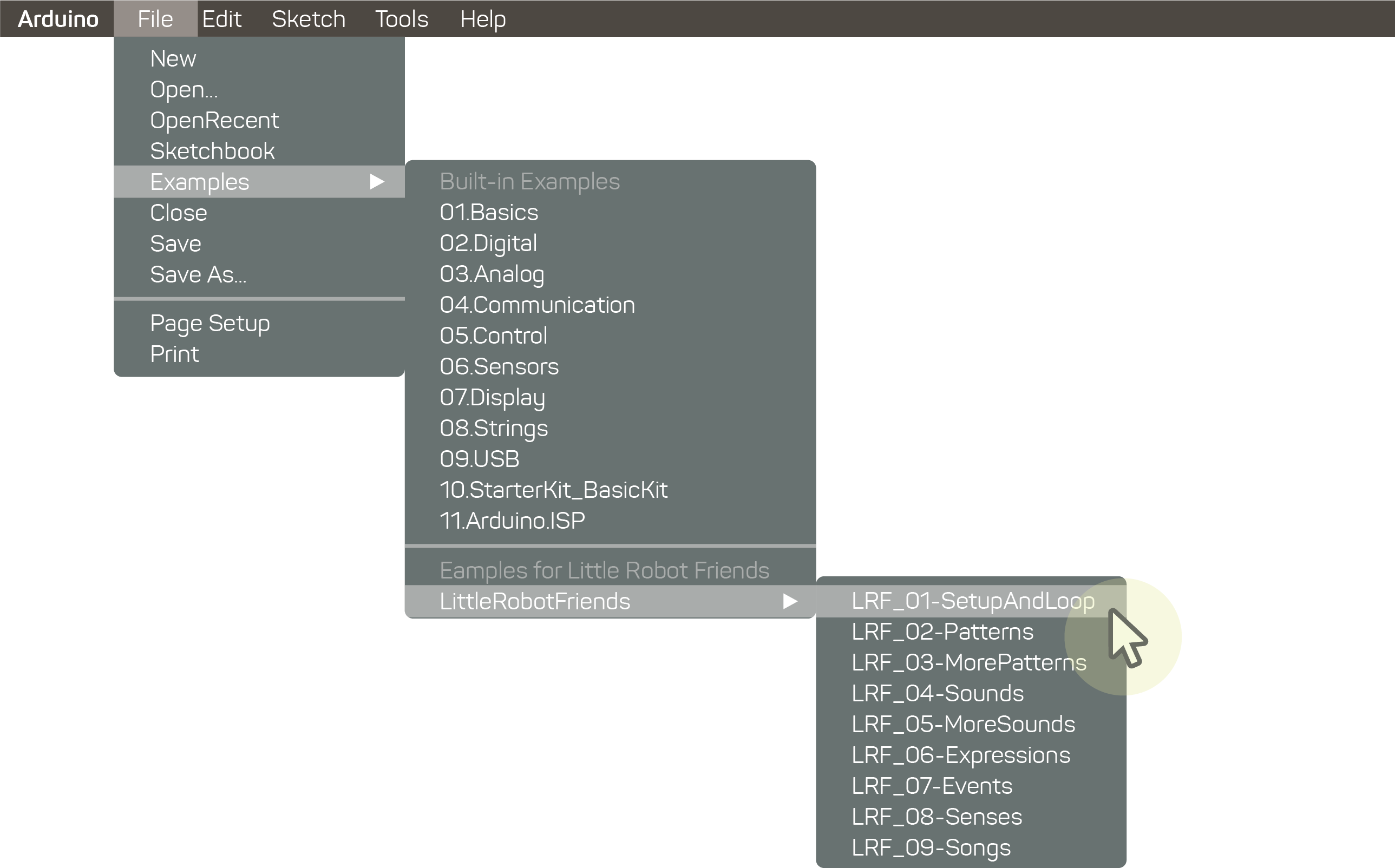
Now, just click the upload button to write the default code to the robot base.
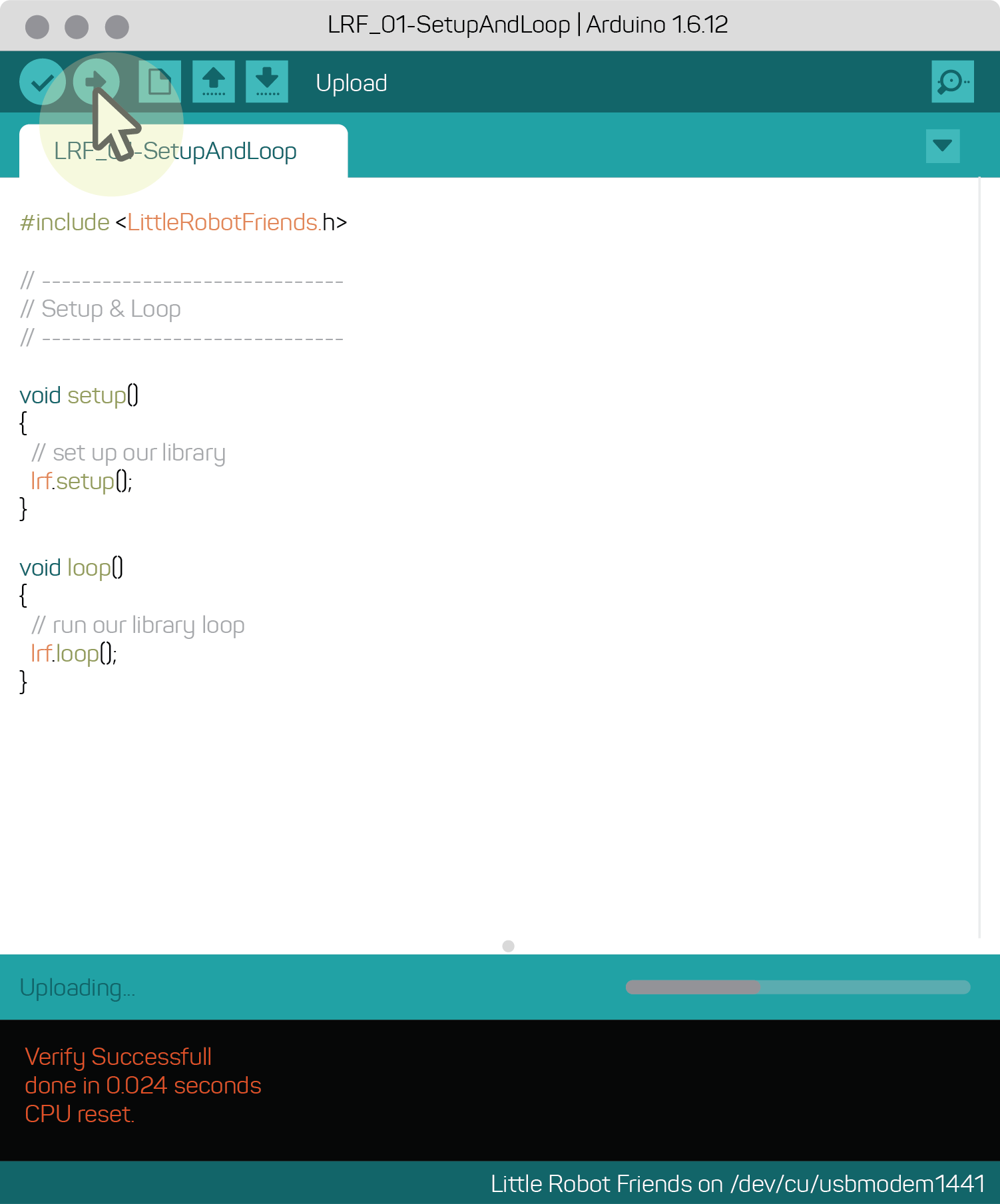
That’s it! Now your robot should connect to the App again and will behave as it regularly would.
It’s important to note that this will not reset any expressions that have been mapped via the Little Robot Friends App, as these are saved to the face of the robot.