Beaker? Check! Safety Goggles? Check! It’s time to design a Sciencebot using the Little Robot Friends App. Create a custom expression, craft a nerdy costume, and get ready to explore science!
First, you’ll need to get started with a few programs, tools, and materials! Here’s a list of the things you’ll need:
Download the Costume: science-bot-costume.pdf.
This is an LRF App activity, so make sure you download the App here.
Science Bot is one of our special characters from the Little Robot Friend Special Edition Character Card Series (#4012). Learn more about this character below!
This bot knows its stuff! Whether it be chemistry, biology, or physics. Sciencebot puts the “smart” in “smarty-pants”. Always curious for knowledge, Sciencebot travels far and wide to understand the world around it. Insane inventions, crazy creations, and stupendous studies are some of Sciencebot’s favourite things.
Your Sciencebot has three favourite expressions: Power Up, Eureka!, Evil Cackle. These are preset expressions you can find in the Little Robot Friends App. To learn how to set these expressions, check out the page here.
If you don’t know how to get started in the LRF App, go here.
Let’s program a eccentric and wacky expression for Science Bot. This expression will sound like your character has been struck by a brilliant idea!
From the sensor menu, choose the light sensor.
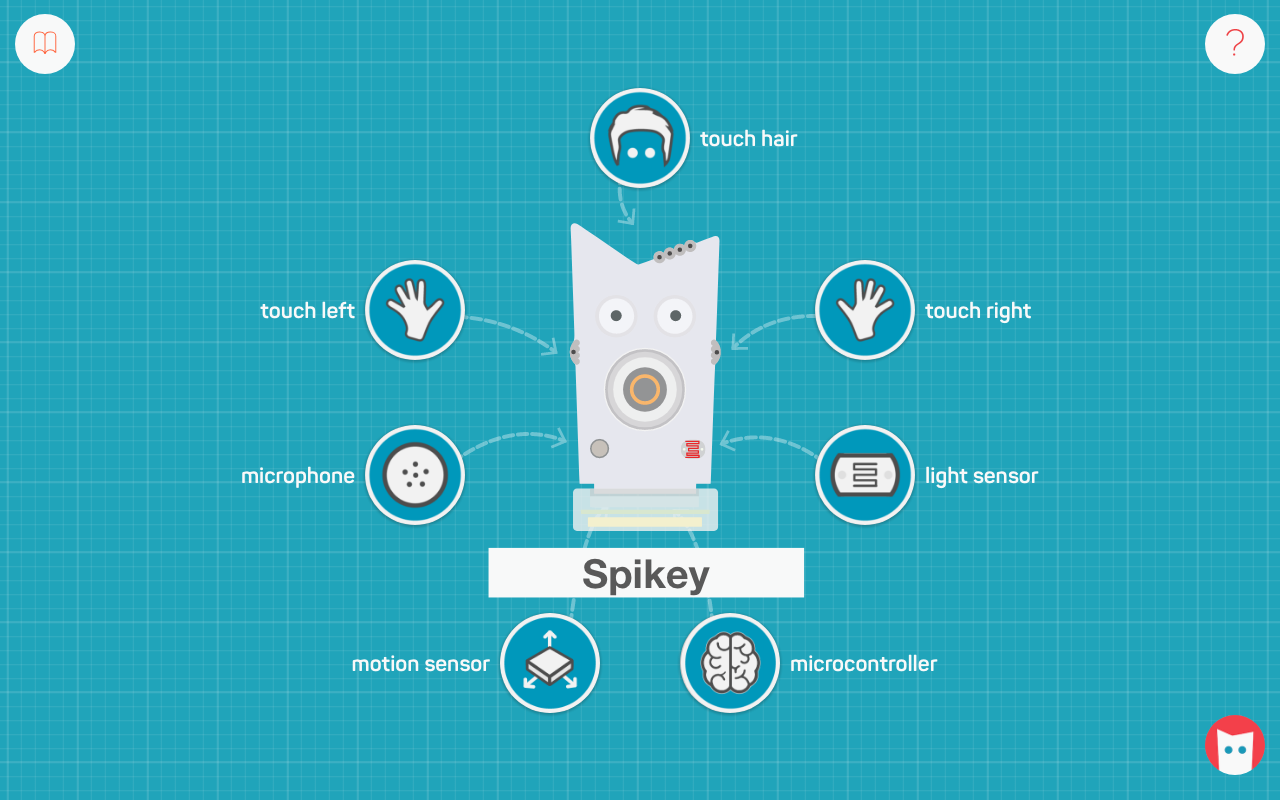
Choose any preset expression. We’ll choose Hello, but it won’t matter which one you select because we’ll be customizing it.
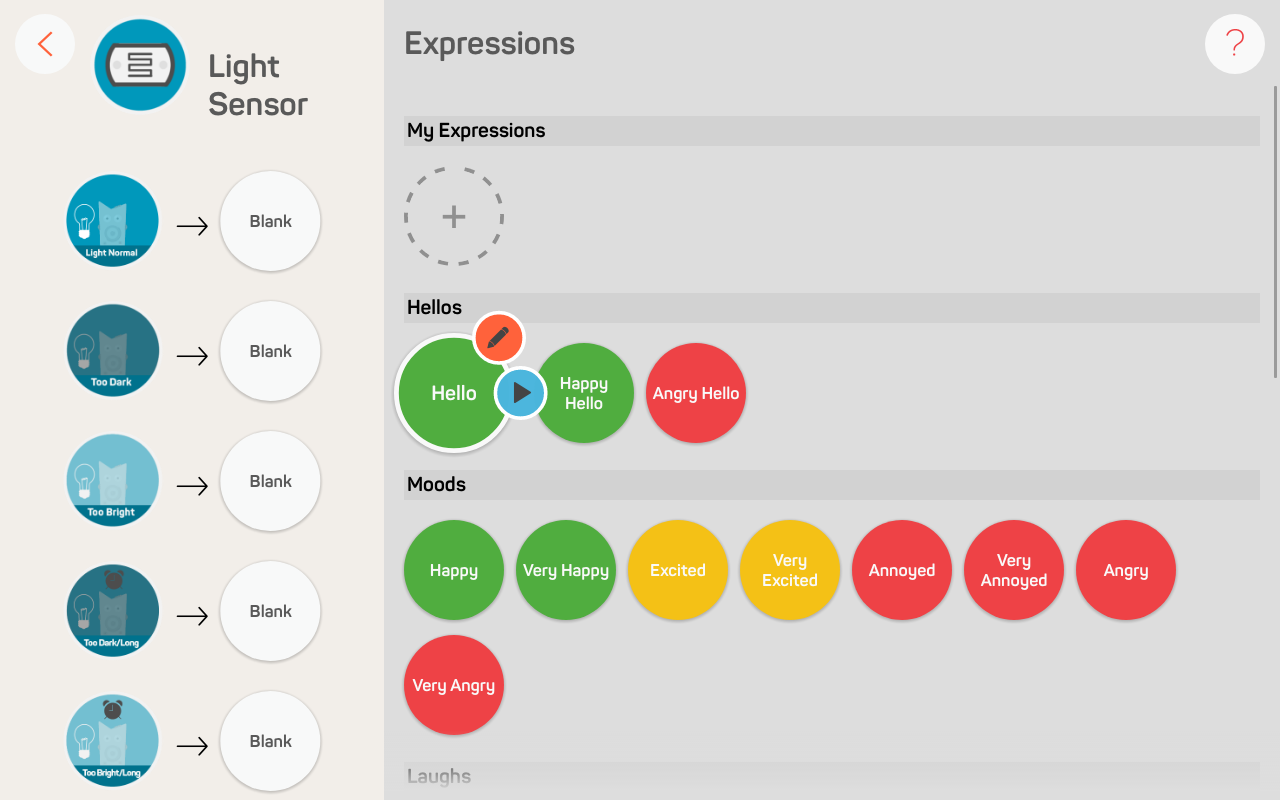
Begin by renaming the expression to WOWZAH

This expression is made up of three sounds. There are already two notes in the Editor. Drag the first sound bar up to note F#. Drag the second sound bar up to note D.
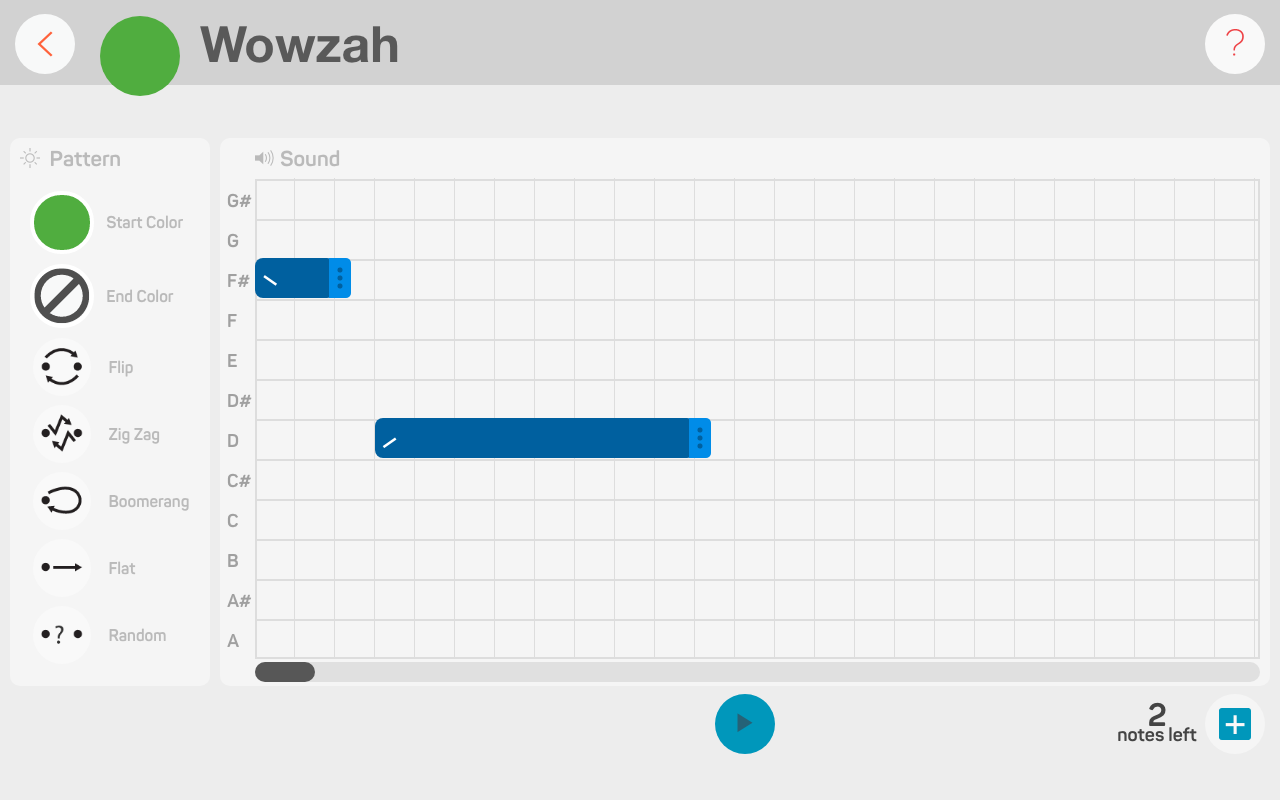
Now, we’ll need to add one more notes. You can do this by clicking on the + button at the bottom. We want the third sound bar on note F#.
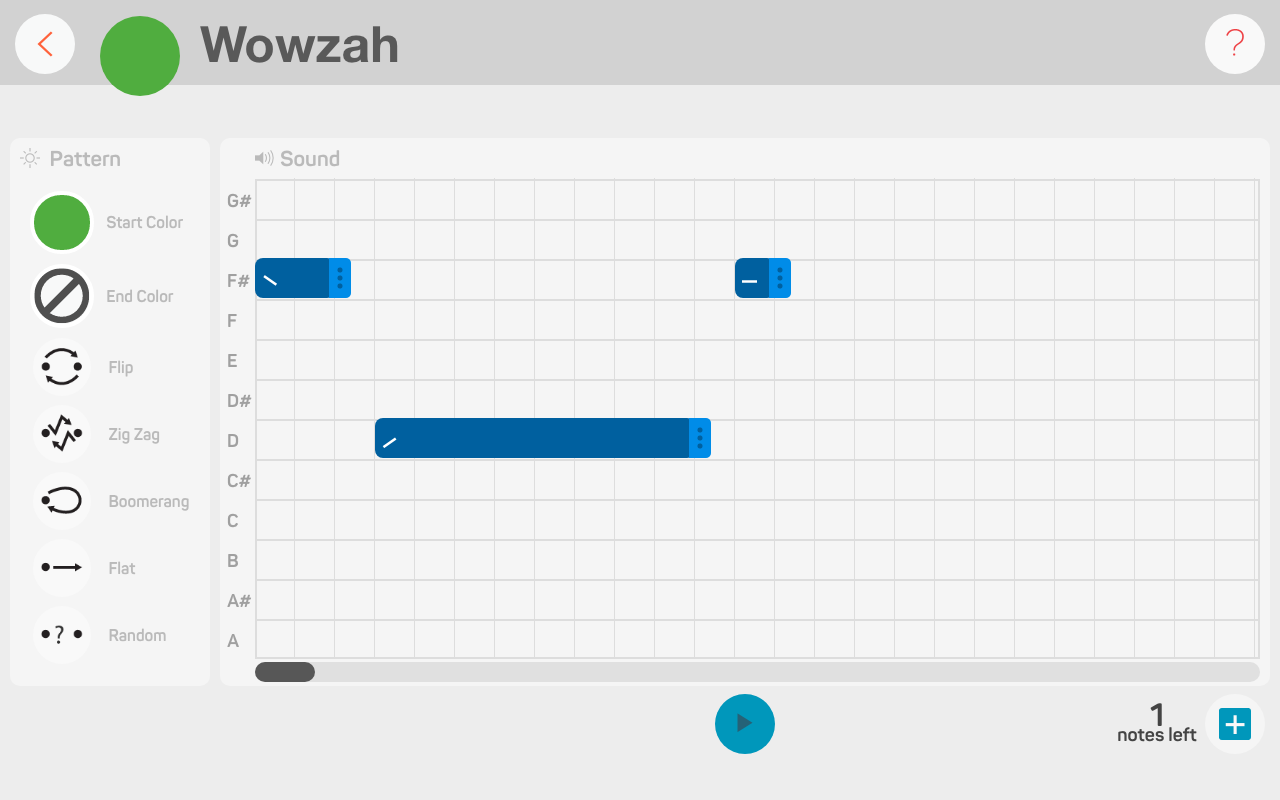
Next, we want to adjust the duration in-between each note. Drag each sound bar next to each other, so there are no spaces!
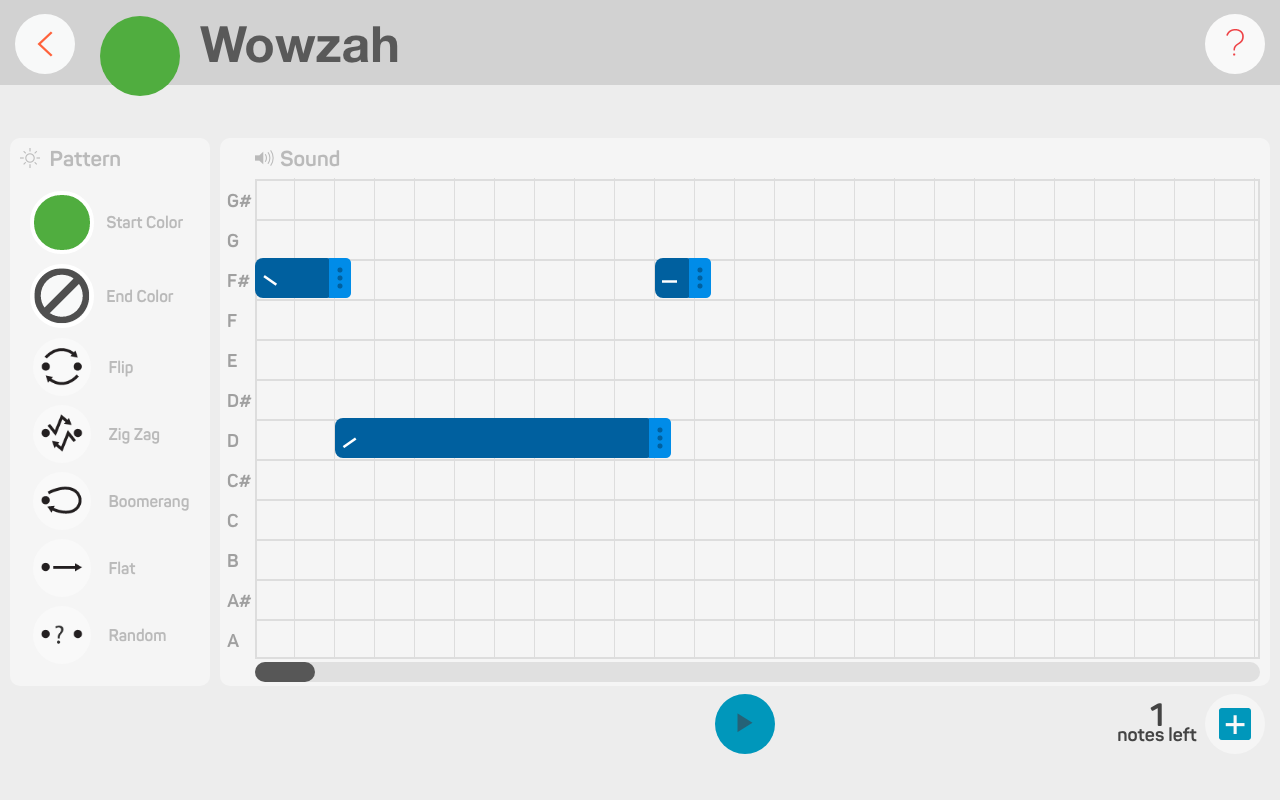
It’s time to customize the note length, intonation, and octave of each sound. Click on the first sound bar (note F#). We want to make this sound into a quadruple whole note by selecting 4. Choose the peaking intonation and the last octave too. This will make the note sound like it is climbing up and descending down, like a rollercoaster, at a really high pitch!
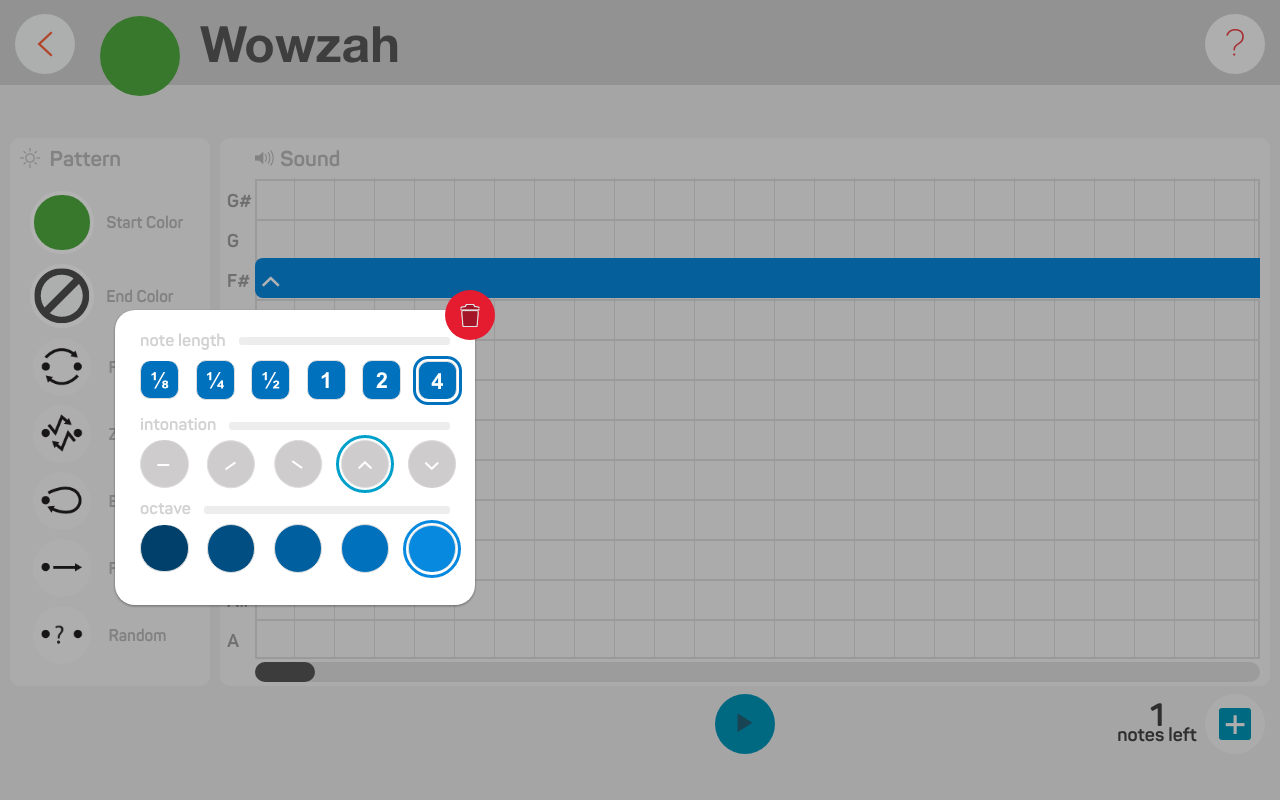
On the second sound bar (note D), change the note length to 2, adjust the intonation to dipping, and select the fourth octave. This will create the opposite effect of your first note, so that the expression is more dynamic!
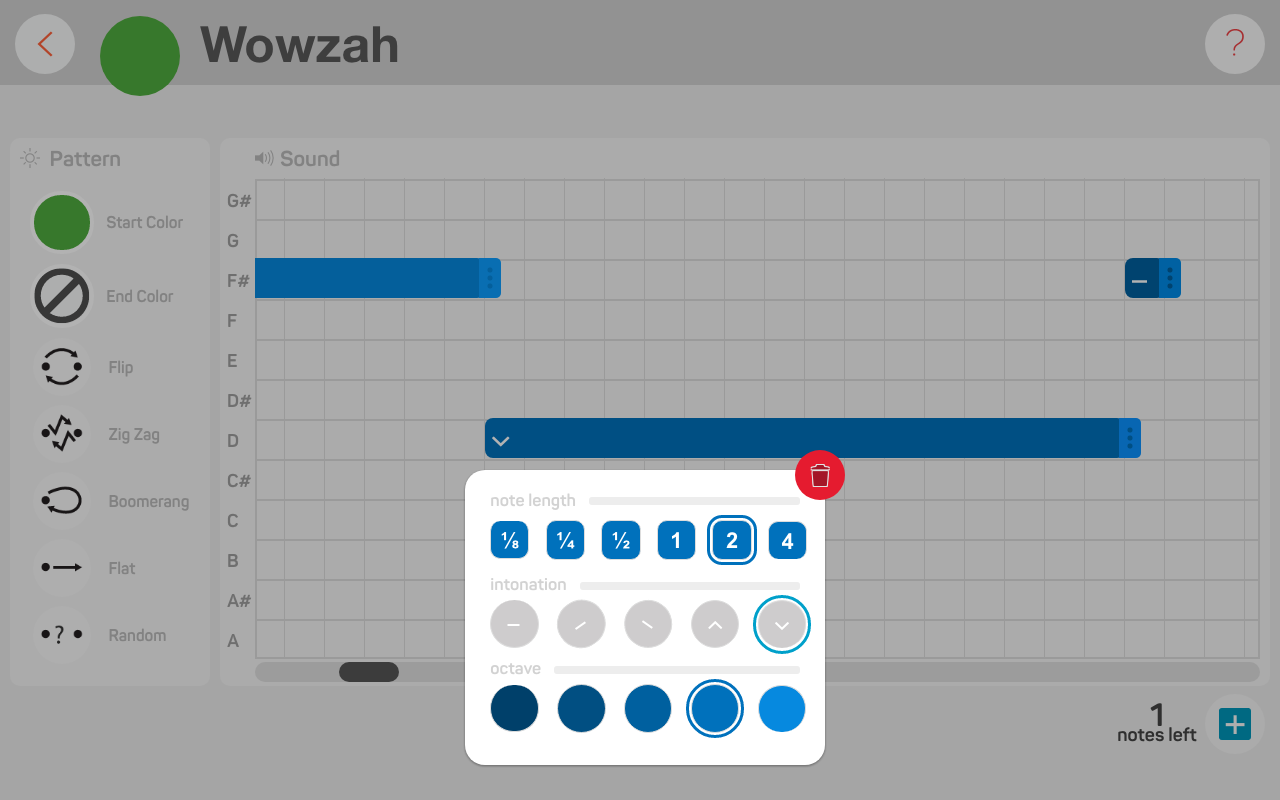
For the last sound bar (note F#), repeat the exact same steps you did for the first sound bar! We want this expression to have a repeating effect.
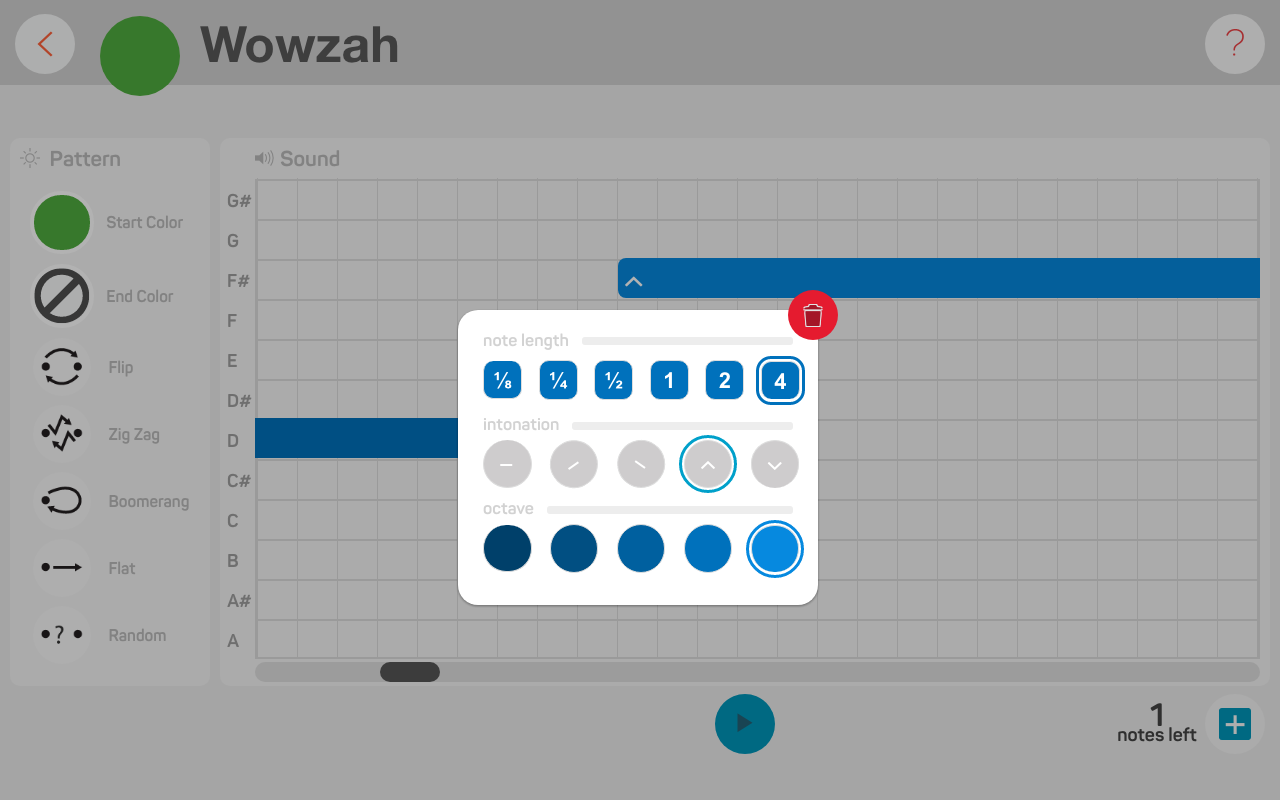
Preview the expression by clicking on the play button. Now, we’ll move on to the robot’s eye patterns!
Expression can only have up to four sounds!
It’s time to customize the colour and light patterns on your robot’s eyes. For the start colour let’s choose yellow and for the end colour let’s choose purple!
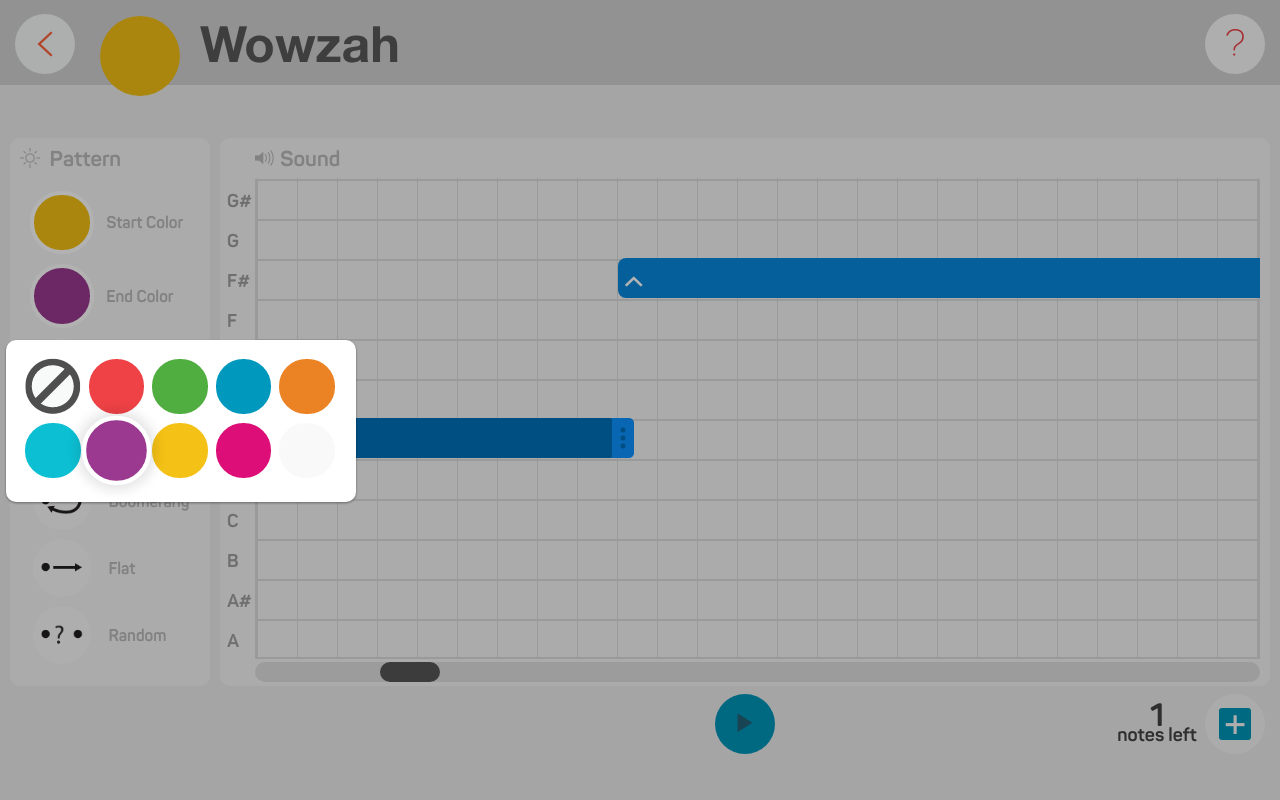
We’re going to add on a transformation to give it an interesting effect. Choose Boomerang! This will cause the eye colours to switch from yellow to purple to yellow and so on, like when you toss a boomerang!
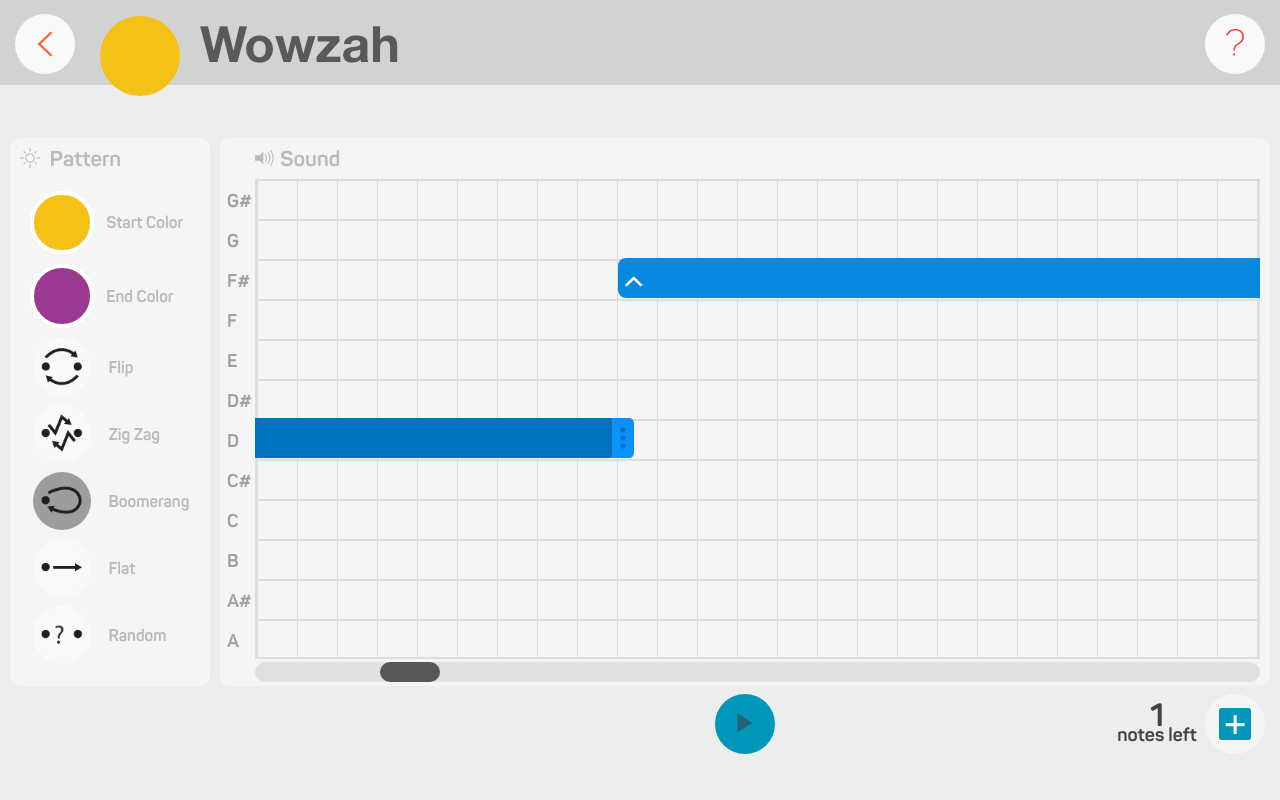
To map your WOOZAH expression to a sensor, exit the Expression Editor by clicking on the back button.
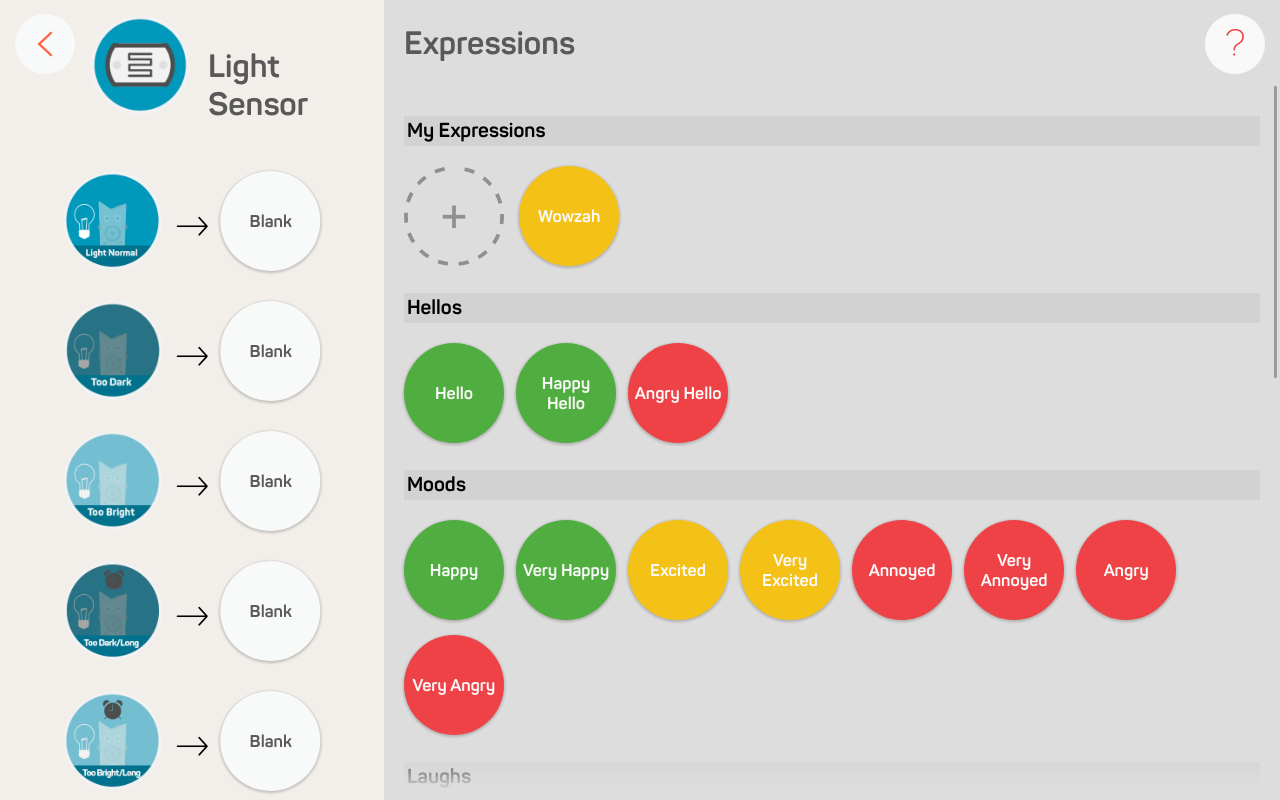
The expression is auto-magically saved in your My Expressions library. Drag-and-drop the expression onto the Too Bright event. Now, grab your flashlight and shine it on your robot’s light sensor. Sciencebot has a brilliant idea, WOWZAH!
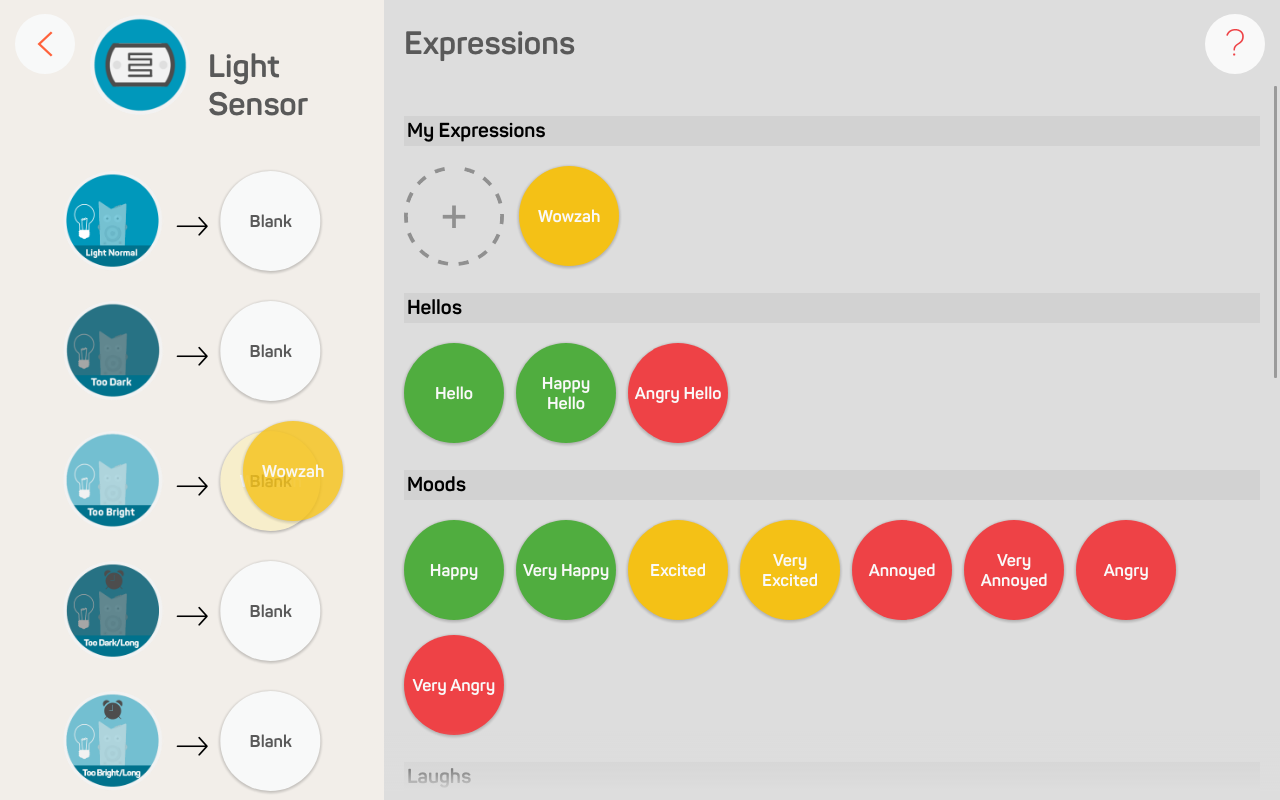
Print the costume out on regular paper, or cardstock paper if you want it to last longer. Whip out the pencil crayons, markers, and scissors. Secure the costume onto your robot with a bit of tape and you’re done!

Download your costume, here!
Make sure you print your costume in Actual Size, otherwise it won’t fit!
You’re done creating your Sciencebot character. Now take this activity one step further! Level up your Sciencebot character with a few of these challenges!
Customize the eye colour and transformation to your preference!
What is Sciencebot’s expression when it meets greets another respected fellow scientist? Program and map this expression!
How does Sciencebot react after winning an award for the greatest scientific in the world? Program an expression!