What are expressions? Expressions are the way your robot shows its feelings and moods. They’re made up of light patterns from the RGB LED Eyes and sound patterns from the Speaker Mouth. Create a character that is happy, sad, angry, excited, sleepy and more!
Begin by choosing any of the seven icons from the sensor menu. Do you want to set expressions through your robot’s touch sensors? Choose either the hair, left hand, or right hand. Or maybe another sensor? It’s your pick!
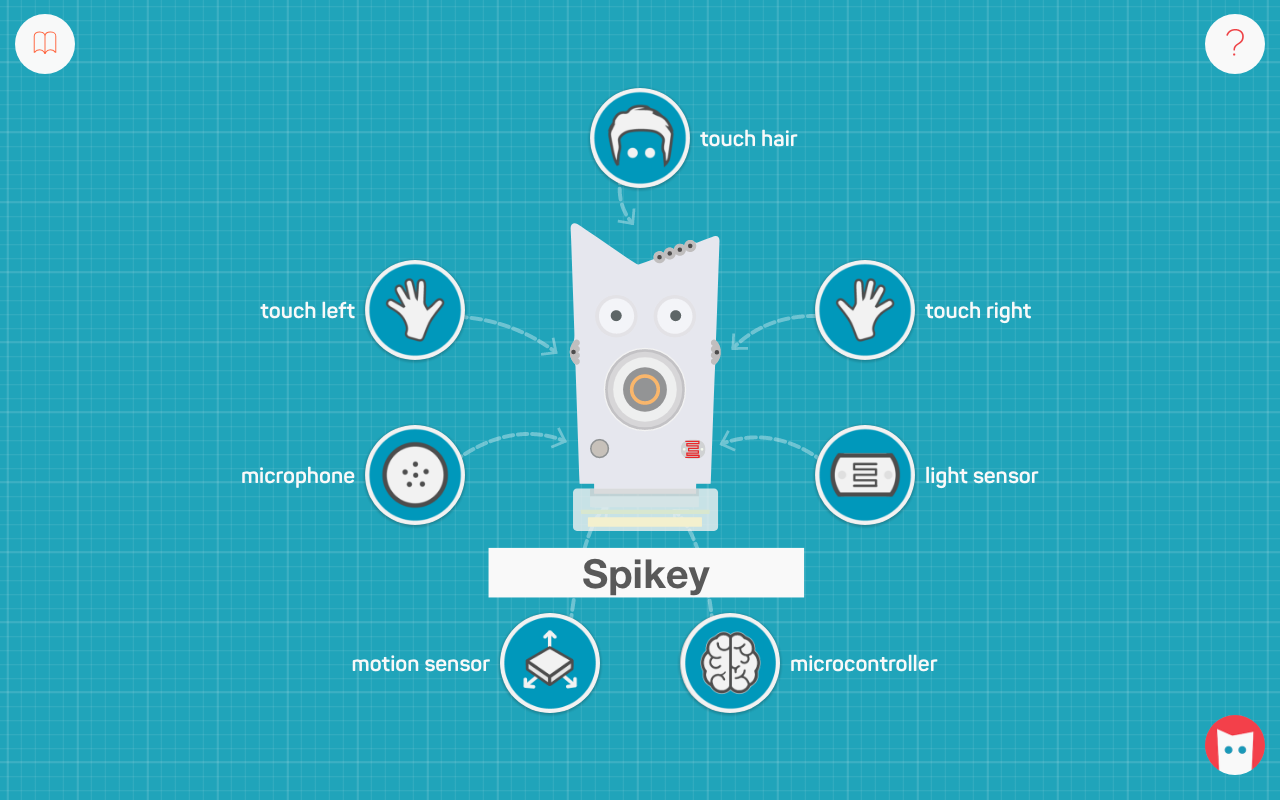
We’ll choose the hair sensor to show you how to set your first expression. Click on the hair icon to enter the next screen.

There are many, many, many unique expressions already set in the app for you. Scroll through the expression menu to see them all. You can preview what each expression sounds like by clicking on it. Two small circles will pop-up. Click the play button to test it out.
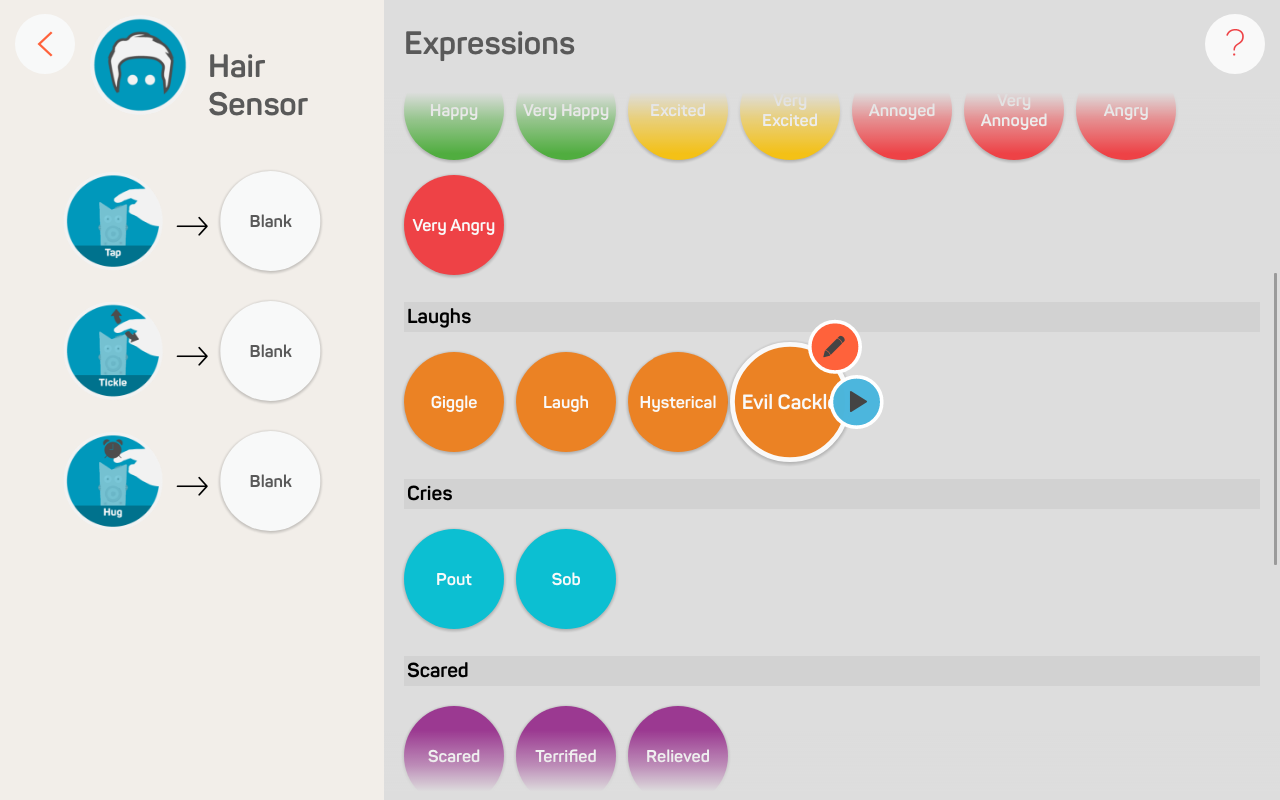
Take a look on the left side of your screen. These are the events connected to the sensor you’ve chosen. Since your robot’s hair is a touch sensor, you have three ways to play: tap (one touch), tickle (multiple touches), and hug (hold and release). These are called events in programming terms, because you’re causing something to happen.
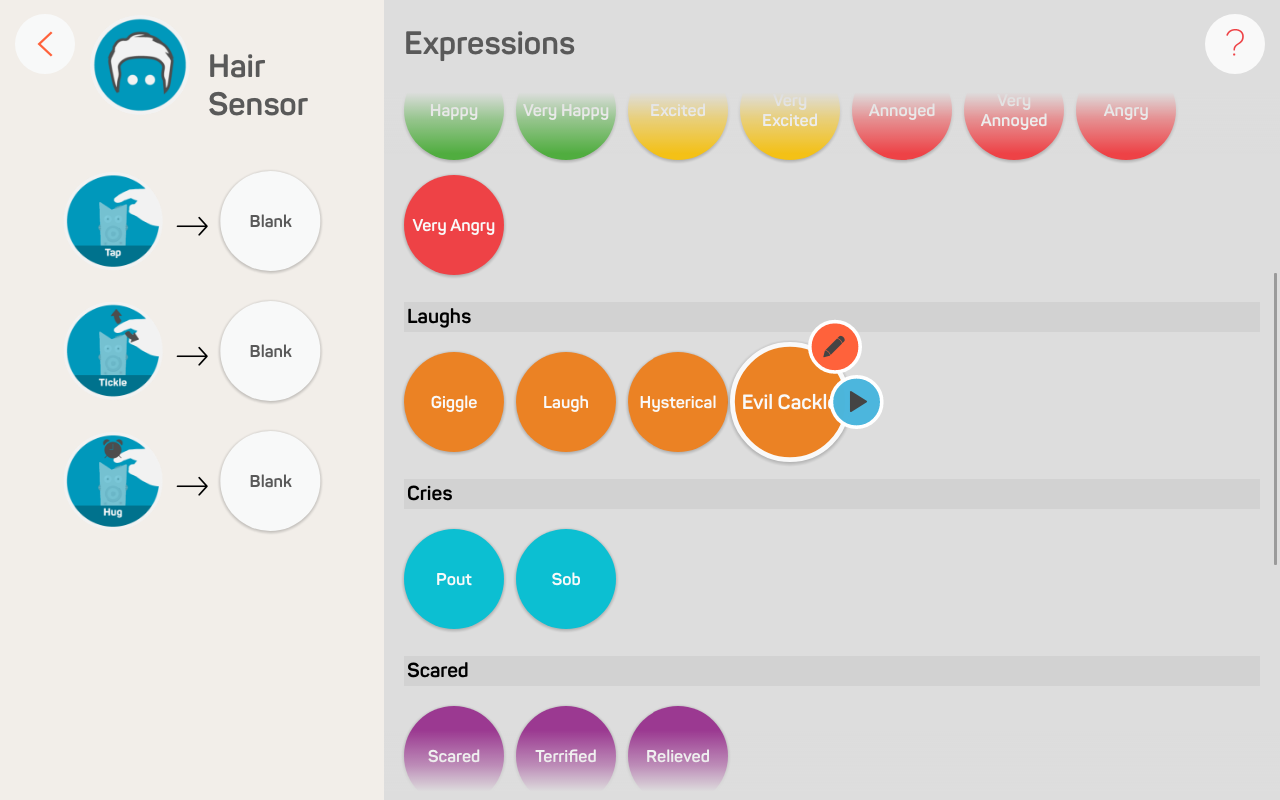
Choose from any of the many expressions available. We’ll choose evil cackle! Click, hold, then drag the expression over to one of the event circles. We’ll choose tickle!

You’ve successfully set your first expression! The expression is auto-magically mapped to the sensor and uploaded onto your robot. In this case, give your robot a tap on the hair and it’ll do an evil cackle. Muahaha!
What’s next? Now try setting expressions on all the other sensors on your robot. See if you can make an astrobot or an alien character. What would they sound like?